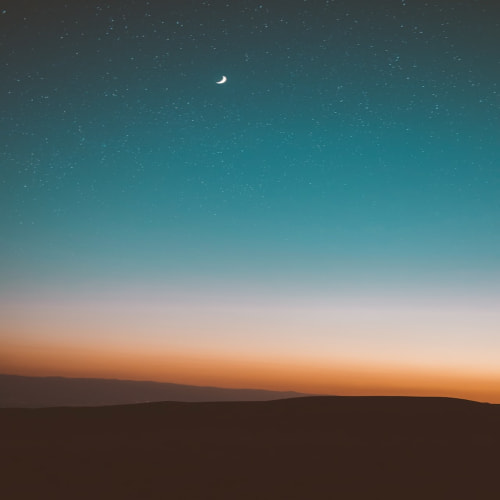![[PostgreSql] split_part(), string_to_array(), unnest() 함수로 컬럼의 문자열 분리하기](http://i1.daumcdn.net/thumb/C120x120/?fname=https%3A%2F%2Fblog.kakaocdn.net%2Fdna%2FdixmfY%2FbtrV8Ly3sky%2FAAAAAAAAAAAAAAAAAAAAAJJvpHINcOGjAbWP5vUw3rzz_Rvtl1nUYiHMswkhK5Mi%2Fimg.png%3Fcredential%3DyqXZFxpELC7KVnFOS48ylbz2pIh7yKj8%26expires%3D1764514799%26allow_ip%3D%26allow_referer%3D%26signature%3DfPmXSyBrs%252B9kY8Gw6BXi4Yz0Aas%253D)
1. 구분자로 문자열을 분리한 다음 각각의 컬럼으로 나누기 with test as (select '서울,대구,부산,대전,인천,광주' cities) select split_part(cities, ',', 1) "1", split_part(cities, ',', 2) "2", split_part(cities, ',', 3) "3", split_part(cities, ',', 4) "4", split_part(cities, ',', 5) "5", split_part(cities, ',', 6) "6" from test 2. 문자열 분리 후 배열로 가져오기 with test as (select '서울,대구,부산,대전,인천,광주' cities) select string_to_array(cities, ',') fr..
공식 문서 참조 : https://www.postgresql.org/docs/9.3/functions-json.html OperatorRight Operand TypeDescriptionExample -> int Get JSON array element '[1,2,3]'::json->2 -> text Get JSON object field '{"a":1,"b":2}'::json->'b' ->> int Get JSON array element as text '[1,2,3]'::json->>2 ->> text Get JSON object field as text '{"a":1,"b":2}'::json->>'b' #> array of text Get JSON object at specified path '{"..
![[Unity] 레이저 광선 효과 쉽게 만들기](http://i1.daumcdn.net/thumb/C120x120/?fname=https%3A%2F%2Fblog.kakaocdn.net%2Fdna%2Fbm2m7i%2FbtrVjnsGnIQ%2FAAAAAAAAAAAAAAAAAAAAAFyKvJibz9cxbEvqMGky_gKcpMYjot4lqvt7b7z9Z_zO%2Fimg.png%3Fcredential%3DyqXZFxpELC7KVnFOS48ylbz2pIh7yKj8%26expires%3D1764514799%26allow_ip%3D%26allow_referer%3D%26signature%3Dwl%252B48luzLopoy4Kc9YOhAiwu3XY%253D)
Unity Hub에서 프로젝트 템플릿 3D (URP) 선택 후 프로젝트를 생성합니다. URP 템플릿으로 생성하면 SampleScene에 Global Volume이라는 Object가 하나 더 들어가 있습니다. Inspection창을 들여다보면 Volume component를 통해 Global Post-Processing을 처리합니다. Tonemapping, Bloom, Vignette 3가지가 설정되어 있는데 Laser의 광선(발광) 효과를 주기 위해서는 Bloom 효과가 활성화 되어 있어야 합니다. 우선 scene에 plane, cube, cylider 오브젝트들을 추가합니다. 그다음 laser라는 Material을 하나 생성합니다. Inspector 창에 생성된 Material의 Shader를 Part..

아래 Github repository에 들어가면 다운로드 받을 수 있습니다. https://github.com/patrikx3/redis-ui GitHub - patrikx3/redis-ui: 📡 P3X Redis UI is a very functional handy database GUI and works in your pocket on the responsive 📡 P3X Redis UI is a very functional handy database GUI and works in your pocket on the responsive web or as a desktop app - GitHub - patrikx3/redis-ui: 📡 P3X Redis UI is a very functional hand..
![[Unity] 모바일에서 게임 화면 비율 고정 시키기](http://i1.daumcdn.net/thumb/C120x120/?fname=https%3A%2F%2Fblog.kakaocdn.net%2Fdna%2FbrtNhT%2FbtrU2KOG8gz%2FAAAAAAAAAAAAAAAAAAAAAC6_1uXvRFnKGuUIwU5MpZAOKeFJ1WZ99bnf5agjgv8K%2Fimg.png%3Fcredential%3DyqXZFxpELC7KVnFOS48ylbz2pIh7yKj8%26expires%3D1764514799%26allow_ip%3D%26allow_referer%3D%26signature%3DDcsVu0hEQesnQs0Whdn7siE4mIM%253D)
특히 2D게임 제작시에 모바일 기기에서 해상도에 관계없이 original screen aspect ratio를 유지해줘야 사용자에게 왜곡없는 화면을 보여줄 수 있는데요, 유니티에서 아래와 같이 Resolution을 강제로 지정하면 모바일 화면에서 Stretch된 화면이 디스플레이되어서 원래 화면 비율이 유지되지 않습니다. Screen.SetResolution(1080, 1920, true); 그래서 Resolution을 바꾸는 대신 아래와 같이 Camera Component의 ViewPort를 변경하는 방법으로 해결해야 합니다. void Start() { var camera = GetComponent(); var r = camera.rect; var scaleheight = ((float)Screen.w..
root 권한으로 /etc/systemd/system 디렉토리에 [서비스명].service ( 예: myapp.service ) 파일을 하나 생성합니다. /etc/systemd/system$ sudo touch myapp.service vim이나 nano로 해당 파일을 아래와 같이 수정합니다. [Unit] Description=My App [Service] ExecStart=/your/app/file WorkingDirectory=/your/working/dir [Install] WantedBy=multi-user.target 서비스 실행은 아래 명령어를 순서대로 입력하면 됩니다. sudo systemctl daemon-reload sudo systemctl enable myapp sudo systemc..