[Javascript] 이중 느낌표 연산자(Double Exclamation Operator)
Javascript 에서 이중 느낌표(!!) 연산자는 boolean으로 형 변환을 하는 기능을 합니다. const a = [1, 2, 3] const is_a_truthy = !!a; // true const b = null; const is_b_truthy = !!b; // false const c = 0; const is_c_truthy = !!c; // false const d = "0"; const is_d_truthy = !!d; // true
- Development/Javascript & TypeScript
- · 2023. 2. 14.
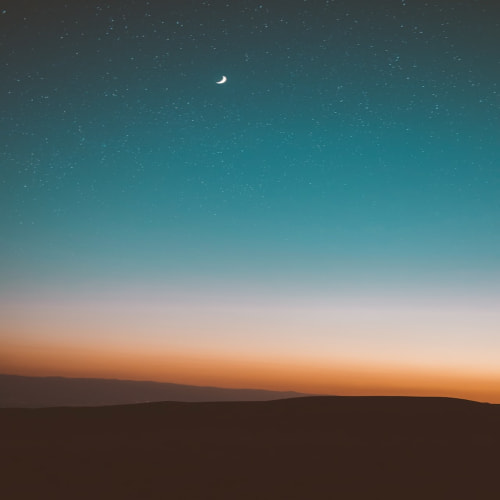

![[HTML] Password 타입 input 태그 사용시 브라우저에서 비밀번호 자동 입력되지 않게 하기](http://i1.daumcdn.net/thumb/C120x120/?fname=https%3A%2F%2Fblog.kakaocdn.net%2Fdna%2FnZUUm%2FbtrZAHAfaz2%2FAAAAAAAAAAAAAAAAAAAAAIASo2rIi8YyQc_gy4CuZtviVPr08I3Dxe4X0KfleoRY%2Fimg.png%3Fcredential%3DyqXZFxpELC7KVnFOS48ylbz2pIh7yKj8%26expires%3D1764514799%26allow_ip%3D%26allow_referer%3D%26signature%3DrGbQgLrInYcpOudnoV%252BGo1FEVDQ%253D)
![[C#] Project publish할 때 "Could not find a part of the path..." 오류가 발생할 경우](http://i1.daumcdn.net/thumb/C120x120/?fname=https%3A%2F%2Fblog.kakaocdn.net%2Fdna%2Fq3elr%2FbtrYSOA57ZX%2FAAAAAAAAAAAAAAAAAAAAADOCCMWHjjVQJmqL8F1G6O9Gss30ZiyR_OyVWww1OOS1%2Fimg.png%3Fcredential%3DyqXZFxpELC7KVnFOS48ylbz2pIh7yKj8%26expires%3D1764514799%26allow_ip%3D%26allow_referer%3D%26signature%3DSKiDnNZTuqsq66mPDY0NSjl53Ew%253D)
![[ASP.Net] ASP.Net 6 Windows Service에 등록 후 실행하면 appsettings.json 파일을 못찾을 경우](http://i1.daumcdn.net/thumb/C120x120/?fname=https%3A%2F%2Fblog.kakaocdn.net%2Fdna%2Fb42tZU%2FbtrYJZBwWo4%2FAAAAAAAAAAAAAAAAAAAAALSZc9Fwh1_09gURvPF0WQAqmfo_6k8ne9nTM0jMrpFd%2Fimg.png%3Fcredential%3DyqXZFxpELC7KVnFOS48ylbz2pIh7yKj8%26expires%3D1764514799%26allow_ip%3D%26allow_referer%3D%26signature%3DDI2q%252FF4eLe3f0HXvrLFdPcpBUlA%253D)